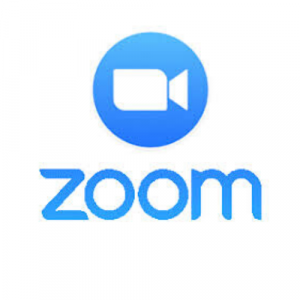Zoom is a video meeting platform that is used frequently in UMM courses. It can be used to set up meetings with professors, other classmates, and even the Early College Staff. You will use it most often as an invited participant. Thus, you need to know how to accept zoom meeting invitations from your instructor or others. This video should answer most of your questions.
You can also access Zoom through your UMM Portal.
If you need further assistance,
then you can view these Zoom video tutorials.
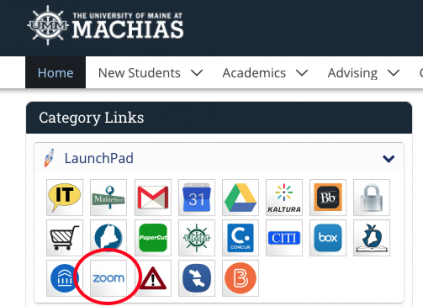
- If you haven’t used Zoom before, then click the logo to the left to download it prior to the day of your meeting/class and familiarize yourself with any features you may need to use on the day – mute/unmute your microphone, stop/start the video, screen share, etc. You can test your equipment here.
- Join early – up to 5 minutes before the meeting/class start time this way you can tackle any technical issue before we start the meeting.
- Treat this meeting/class respectfully, we expect professionalism.
- Please have your video on unless you are experiencing connection issues.
- Find a quiet space without interruptions and background noise.
- Have a plain background and avoid backlight (e.g., from bright windows)
- Have good lighting on your face so you can be seen clearly
- Adjust your camera to be at around eye level if possible – especially take note of the angle of your laptop screen if using the built-in camera.
- Mute your microphone when not talking.
- Be aware you are on camera and try to avoid doing other tasks, checking emails, looking at your phone, etc.
- Remember your meetings/classes may be recorded.