IT News, Maintenance, and Updates
December 2025 Newsletter

UMS IT Newsletter
Your Year in Workspace Tech Wrapped
December 2025
Top Ten tips. Three themes. Your year in workplace tech.
What did University of Maine System (UMS) employees need most from workplace tech in 2025? The answer came from what you clicked, saved, and returned to months after publication. From February through November, clear patterns emerged: making tools work together, staying organized, and protecting your time. Here’s your year in workplace tech, told through your top 10 tips.
This Year’s Milestones
The numbers that tell the story of 2025
282
Poll Responses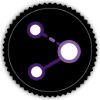
104
Resources Shared
50
IT Staff Recognized
These numbers show something important: when content matches real needs, people engage steadily throughout the year. Poll responses that shaped the next newsletter. Resources that solved actual problems. Recognition for work that keeps everything running.
2025 Workplace Tech Insights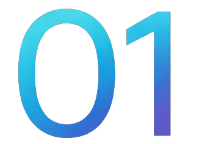
You wanted tools to work together
Your top clicks were about connecting tools you already use — Keep to Calendar, email in Docs, Zoom in Workspace. Integration mattered more than adding something new.
Staying organized was the real challenge
Chat Spaces for team conversations. Timeline views for schedules. Clear file organization. Four of your top ten clicks solved the daily “where did I put that?” problem.


You needed control over your time
Custom GPT to automate tasks. Bookable time to automate appointments on your terms. Research on why meeting overload actually matters. Time management wasn’t a nice-to-have—it was essential.
You weren’t alone in this
282 people across seven campuses asked for help navigating. You clicked the same tips, figured out the same tool landscape, and came back. August guidance was still getting clicks in December.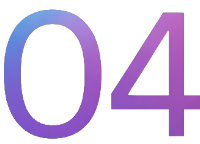

Behind the Insights
Your most-clicked tips in each category
Integration
Tools you already use, working together
Organization
Finding what you need, when you need it
Time Management
Reclaiming time through automation and boundaries
Your Top 10 Tips of 2025
The most-clicked resources across the year
Ranked by total clicks across all 2025 newsletters![]()
1. Connect Notes to Events in Google Keep
Your #1 most-clicked tip of the year
Watch the 2-minute walkthrough →
Integration
2. Google Chat: Create a Space
Solved the “where did we put that?” problem
Watch the quick setup video →
Organization
3. Draft an Email in Google Docs
Collaboration on sensitive emails without the chaos
Watch the email drafting demo →
Integration
4. Timeline View in Google Sheets
Project timelines for everyone
Watch the timeline tutorial →
Organization
5. Zoom for Google Workspace
Direct integration—one less tab, one less login
Install the Chrome Plugin →
Integration
6. How to Create a Custom GPT
August tutorial, daily clicks through December
Watch the custom GPT tutorial →
Time Management
7. Google Calendar Bookable Appointments
Let people book time automatically, on your terms
Read the appointment schedule guide →
Time Management
8. When to Use OneDrive vs SharePoint
Answered the “which tool for which job” question
Watch the file storage comparison →
Organization
9. Collaboration Overload Study
Meeting overload, validated by research
Read the study summary →
Time Management
10. Color-Code Google Drive Folders
The dark horse, in Advanced Tips but you found it anyway
Watch the folder organization tips →
Organization
Looking Ahead to 2026
This year showed us what matters: tools that work together, work that’s easier to organize, time that’s respected. You told us through every click, every poll response, every tip you saved and came back to. That shaped 2025.
There’s still time for you to shape 2026. The survey takes 2 minutes. Tell us what topics you need, what’s working, and what isn’t. Your input builds next year.
Take the 2 Min 2026 Planning Survey
Need Tech Support?
UMS IT is here to help! Reach out via email, phone or chat. Walk-in help is also available.
IT Support: UMS IT Support Portal
Email: help@maine.edu
Phone: 1-800-696-4357
LiveChat: IT Support LiveChat
You may also connect with your local campus IT Office
November 2025 Newsletter
Your Guide to Confidence with Data Tools
This month, we’re teaming up with Information Security to help you work confidently with data. You told us “knowing which tool to use for which job” was your top priority (38.1%), and we’re combining practical spreadsheet skills with security guidance to help you choose the right tools and use them safely.
We Need More Input to Plan 2026: Which sections are most valuable to you? What’s your overall rating? Then the big question: What would make this newsletter useful to you: different topics, different format, different schedule? We’re redesigning for next year and need to hear from more of you.
Give Your 2026 Input Now – 2 Min
Latest Updates
UMS employee accounts are being compromised: Read the phishing email for more information, and visit the Information Security website for tips to stay safe.
Adobe Express & Adobe Acrobat Pro now available to all UMS Employees: These tools help you create professional visuals, edit PDFs, and polish documents without needing design expertise. Learn more about getting started →
Opt in to Receive UMS IT Outage Alerts: Did you hear about the ChatGPT outage caused by Cloudflare? If you want to receive notifications about outages that impact your day, you can sign up for the UMS IT Outages Channel! Sign up today →
Poll results: Which data skills matter most to you?
We recently asked which data skills matter most to you. Knowing which tool to use for the job in strong at 38%. Here’s what you told us:
This Month’s Focus
Words alone work harder. Visuals work smarter.
88%
Use Spreadsheets Your spreadsheet skills are better than you think! Nearly 88% of professionals use spreadsheets, yet many feel overwhelmed by available features. This “expertise paradox” leads people to assume they need advanced skills to work with data confidently.
Your spreadsheet skills are better than you think! Nearly 88% of professionals use spreadsheets, yet many feel overwhelmed by available features. This “expertise paradox” leads people to assume they need advanced skills to work with data confidently.
 Confidence comes from the right tools, not knowing everything. Studies show mastery isn’t about knowing every feature—it’s having reliable methods for your actual tasks. Learning a few targeted tools dramatically improves confidence.
Confidence comes from the right tools, not knowing everything. Studies show mastery isn’t about knowing every feature—it’s having reliable methods for your actual tasks. Learning a few targeted tools dramatically improves confidence.
 Your UMS tools include GSheets and Microsoft Excel. Slicers let you explore data visually, XLOOKUP finds information reliably, and Google Shared Drives or SharePoint keep your data secure. This month’s tips help you use these professional tools confidently.
Your UMS tools include GSheets and Microsoft Excel. Slicers let you explore data visually, XLOOKUP finds information reliably, and Google Shared Drives or SharePoint keep your data secure. This month’s tips help you use these professional tools confidently.
Want to dig in? Explore the research on the spreadsheet expertise paradox.. Stay tuned—next month: your top 10 most-clicked tips from 2025.
Quick Wins for Data Confidence
Combine Data from Multiple Files
Need to pull data from multiple monthly reports? XLOOKUP lets you reference other files automatically instead of copying and pasting.
Type =XLOOKUP( in Excel
Click the value to match, add a comma
Select where you want Excel to look in your source file, add a comma
Select the data you want to retrieve, close parentheses and press Enter
Try XLOOKUP – 3 Min Tutorial
Filter Visually with Slicers
Slicers give you clickable buttons to filter your data—no dropdown menus or formulas needed.
Click anywhere in your data table
Go to Insert tab → Slicers (Excel) or
Data tab → Slicer (Google Sheets)
Check the boxes for what you want to filter by
Click the buttons that appear to filter your data instantly
Try Slicers in GSheets
Try Slicers in Excel
Check Where Your Data Can Go
The Add Folder tool in Adobe Acrobat automatically pulls in all files from a folder so you don’t have to select them individually.
Before creating a spreadsheet check the data storage guide
Find your data type across the top row
Look down the column for green (you’re good) vs. red (use a different system)
If you’re combining different types of data, follow the rules for whichever type is most restricted
Check the UMS Data Storage Guide
Ready for More?
Advanced Tips for Data Confidence
Explore these power-user features:
Use named ranges to make formulas readable and reduce errors
Excel Named Ranges Guide
Google Sheets Named Ranges
Apply data validation to control cell entries and catch mistakes
Excel Data Validation
Google Sheets Data Validation
Enable filter views to explore data without changing what collaborators see Excel Filter Views
Google Sheets Filter Views
Protect sheets and ranges to prevent accidental changes in shared files
Excel Protection
Google Sheets Protection ![]()
Did you Know?
New Software Needs Vetting First
![]()
Request Software Review
Planning to use a tool like a survey software, visualization platforms, or statistical package? Before you sign up or upload UMS data, UMS IT needs to vet it.
What gets reviewed:
Security: Does the software meet compliance requirements for the type of data you’re using?
Policy: Does it comply with University of Maine System (UMS) policies?
Accessibility: Does it meet WCAG 2.1 AA standards so all users, including those with disabilities, can access and use the tool?
When to submit:
Before purchasing standalone software packages
Before starting trials that require UMS data
Before signing students or employees up for any new platform
This is for software purchases, not UMS IT project requests or system integrations.
The review ensures you’re using compliant, accessible tools, and that UMS data stays protected.
Have you noticed technology running more smoothly lately?
Whether it’s a seamless login, fast support, or things just working the way they should – it’s no accident. Behind the scenes, IT teams across the system are keeping everything moving.
It only takes a minute to make someone’s day!
Submit an IT Shout Out!
Need Tech Support?
UMS IT is here to help! Reach out via email, phone or chat. Walk-in help is also available.
IT Support: UMS IT Support Portal
Email: help@maine.edu
Phone: 1-800-696-4357
LiveChat: IT Support LiveChat
You may also connect with your local campus IT Office
November 2025 Communication: Information Security Office
We are experiencing an increase in sophisticated phishing emails designed to steal your passwords and bypass Duo MFA security.
Because compromised accounts can lead to payroll fraud and data theft, they are locked out of UMS single sign-on, effectively barring you from your email, calendar, MaineStreet, and all other apps until IT can mitigate the threat. How this attack (the “two-step” trap) works
How this attack (the “two-step” trap) works
The lure: You receive an email containing a fake HR request, job offer, or a link to “verify benefits
The fake site: You are sent to a webpage that looks like UMS’s login page but uses a fake URL containing unusual information (e.g., chattanoogavacuums)
The MFA trick: After you type your password, the attacker triggers a real Duo push to your phone. If you approve it, they’ll gain instant access to your account!
Security Alerts, Advisories, & Notices How to Protect Yourself
How to Protect Yourself
Verify urgency: Be suspicious of emails demanding immediate action regarding benefits, payroll, or job offers.
Validate links: Hover over links before clicking! Ensure the URL ends in maine.edu, not a variation such as maine-login.com.
Don’t simply trust branding: Just because an email uses UMS colors or logos does not mean it is real.
Review any URLs: Even though the link sends you to what appears to be a trusted site, it may contain odd words that indicate it is incorrect.
Need More Support?
UMS IT is here to help!
Check out the Security Advisories & Notices web page.
View the Current & Common Types of Phishing.
You can reach out via email, phone, or chat. Walk-in help is also available.
IT Support: IT Support Portal
Email: help@maine.edu
Phone: 1-800-696-4357
LiveChat: IT Support LiveChat
You may also connect with your local campus IT Office
You may also connect with your local campus IT Office
October 2025 Newsletter
Your Guide to Visual Communication Tools
Each month, we bring you quick updates, practical tips, and tech tools to help you get more done—without the stress. This month, we’re focusing on visual communication—specifically the Adobe Express and Adobe Acrobat tools now available to all University of Maine System (UMS) employees.
Latest Updates
Adobe Express & Adobe Acrobat Pro now available to all UMS Employees: These tools help you create professional visuals, edit PDFs, and polish documents without needing design expertise. Learn more about getting started →
Opt in to Receive UMS IT Outage Alerts: We’ve launched a new system to notify you faster when unexpected IT issues occur. You’ll receive alerts via email and text for service disruptions. Sign up today →
AI Essentials Series Continues through Nov 13th: These 90-minute workshops are designed to teach UMS employees how to use the latest AI tools to save time, improve communication, and solve work’s daily challenges. Topics include ChatGPT Plus, Gemini Pro, Microsoft Copilot, AI Agents, Scribe and more. No technical background required. Thursdays now through November 13, 11 AM-12:30 PM on Zoom. Register today →
Poll results: Which visual tools matter most to you?
We recently asked which visual tools matter most to you. Creating visuals or graphics came in strong at 37%. Here’s what you told us:
👀 Help us plan 2026 content This month’s poll is bigger—we’re asking what worked this year and what you need next. Your feedback shapes what we create.
Share Your Feedback — 2 Min Survey
This Month’s Focus
Words alone work harder. Visuals work smarter.
13
milliseconds
⁉️ Your brain processes images in 13 milliseconds. Text? Not even close. Researchers found visuals register almost instantly, while reading takes far longer. Your brain also has two separate channels—one for words, one for visuals—but most messages use only words.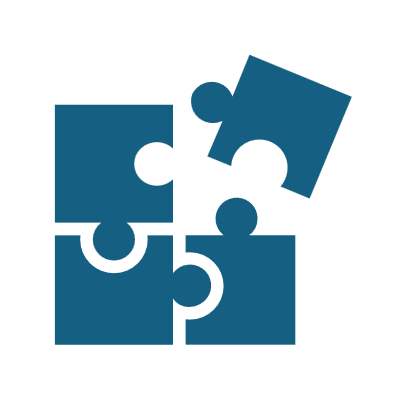
✅ Research shows pairing text with visuals can improve how people understand and retain your message. The two channels work simultaneously without interfering with each other, so your audience can absorb more information.
🚀 Your UMS tools include Adobe Express and Acrobat Pro for creating visuals. Add visuals that support your message: a diagram that explains your process, a chart that shows a trend, an image that illustrates your point.
Want to dig in? Explore the research on how good design supports communication. Stay tuned—next month, it’s all about spreadsheets: practical ways to save time and get more from your data.
Quick Wins for Visual Communication
Automate Personalized Designs
Need to make 50 name tags for an event? Bulk Create with CSV lets you design up to 99 variations at once and automatically generate.
In Adobe Express, open any design.
Type “Bulk Create” in the tool bar.
Upload your CSV with column headers
Connect each column to a text box, then click Generate.
Bulk Create with CSV – 3 Min Tutorial
One Design, Infinite Sizes
Need to resize one design for every channel? The Resize tool in Adobe Express automatically reformats your layout for social, email, or web in seconds.
In Adobe Express, open your design.
Click Resize at the top left.
Select as many preset sizes as you want, or set a custom size.
Adjust if needed, then download your new versions.
Resize Designs – 2 Min Video
Combine a Whole Folder at Once
The Add Folder tool in Adobe Acrobat automatically pulls in all files from a folder so you don’t have to select them individually.
In Adobe Acrobat Pro, click Combine Files from the Menu.
Click the Add Files dropdown in the top bar, then select Add Folder.
Drag and drop to arrange files,
Click Combine
Save your new file
Combine Folders – 1 Min Video
Ready for More?
Advanced Tips for Visual Communication
Adobe tools make it easy to design polished visuals and streamline your PDFs.
Start with a strong template in Adobe Express to build polished flyers, posts, and presentations — Adobe Express Templates
Edit text and images directly in Acrobat to quickly update fonts, layouts, and visuals — Edit PDFs in Acrobat
Connect your creative files to keep Photoshop and Illustrator artwork synced and automatically updated — Link Photoshop and Illustrator Files
Shortcut Sheets
Adobe Express Keyboard Shortcuts
Adobe Acrobat Keyboard Shortcuts![]()
UMS IT in Action
Behind the Scenes of Degree Planner
![]()
🎉Degree Planner Launches at USM, Expanding Across UMS Campuses
When students and advisors need to plan a path to graduation, the first step can be challenging, knowing which courses to take and when. The new Degree Planner simplifies that process by bringing everything into one place: course requirements, progress tracking, and semester planning tools that connect directly with MaineStreet.
IT partnered with Registrar’s Offices and Academic Affairs teams across campuses to align course data, degree requirements, and student records, with testing that covered everything from prerequisite logic to transfer credit handling.
Degree Planner is now live at USM and UMaine, with additional campus launches rolling out in the coming weeks and months. The system gives students and advisors across the University of Maine System a modern, integrated planning experience.
Have you noticed technology running more smoothly lately?
Whether it’s a seamless login, fast support, or things just working the way they should – it’s no accident. Behind the scenes, IT teams across the system are keeping everything moving.
It only takes a minute to make someone’s day!
Submit an IT Shout Out!
Need Tech Support?
UMS IT is here to help! Reach out via email, phone or chat. Walk-in help is also available.
IT Support: UMS IT Support Portal
Email: help@maine.edu
Phone: 1-800-696-4357
LiveChat: IT Support LiveChat
You may also connect with your local campus IT Office
