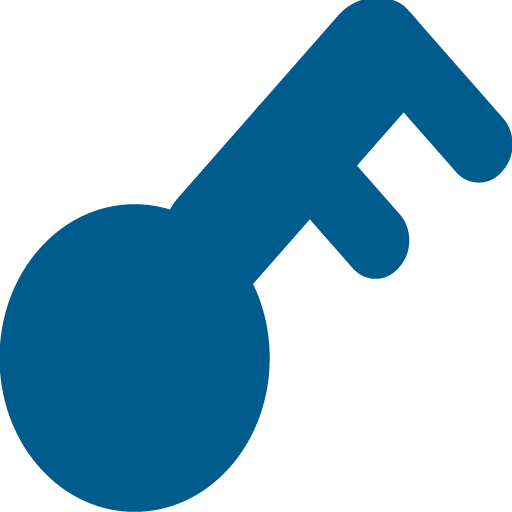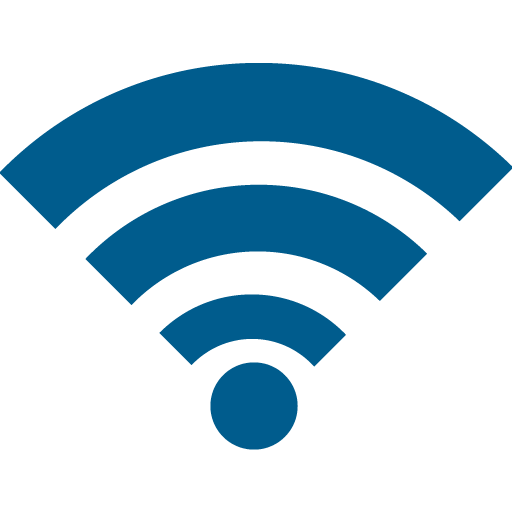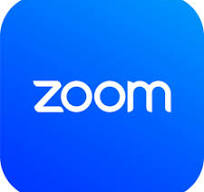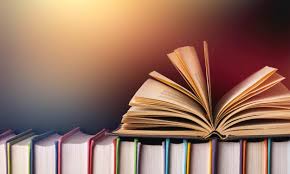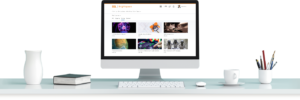Effective Mon-Dec-15th, MacOS Tahoe 26.1 is approved for install on all UMS-IT managed devices that support the new OS with updated features and security. Please contact UMS-IT with any issues or questions at (800)-696-4357 or emailing help@maine.edu.
UMaine IT at Machias IT Service Desk Hours
Phone – Email- Live Chat Support Hours
- Sunday: Closed
- Monday – Thursday: 7:30am – 6:00pm
- Friday: 7:30am – 5:00pm
- Saturday: Closed
- Phone: 1.800.696.4357
- LiveChat Now With a Support Agent
- Email Support: help@maine.edu
- Submit an IT Service Request or Problem Report
Fall Semester Walk-in Support Hours: Torrey Hall Room 108
- Sunday: Closed
- Monday – Friday: 8:00am – 4:30pm
- Saturday: Closed
- Phone: 1.800.696.4357
- LiveChat Now With a Support Agent
- Email Support: help@maine.edu
- Submit an IT Service Request or Problem Report
Media Services Phone Support and Hours: 207.581.2500
- Sunday: Closed
- Monday – Friday: 8:00am – 4:00pm
- Saturday: Closed
- LiveChat Now With a Support Agent
- Email Support: help@maine.edu
- Submit an IT Service Request or Problem Report
Popular Technology Services
Additional Technology Resources & Information
UMS People Search