What-If Report (for Advisors)
The What-If Academic Advisement Report is similar to the Academic Advisement Report (Degree Progress Report), but it incorporates user-selected scenarios to generate an unofficial report to show degree progress if a student were to change a major, minor, concentration, catalog year, etc.
Below are instructions on how advisors can access the What-If Academic Advisement Report. Note: This report can be run when the Degree Progress Report is otherwise unavailable for inactive/suspended students.
MaineStreet navigation:
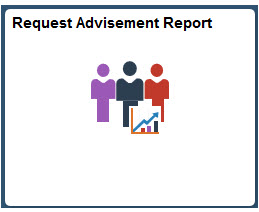
Enter values to create report:
- Select “Add a New Value” tab
- Enter Student ID
- Enter “UGWIF” Report Type
- Select “Add” button
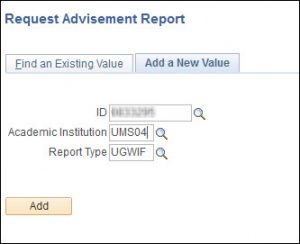
Check the box labeled “Use Career Simulation”
Select the link “View/Change the Career Simulation”
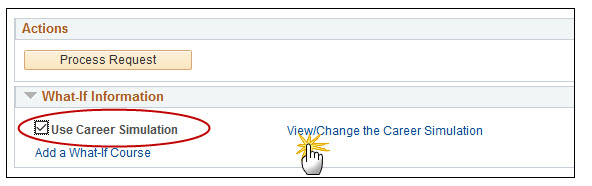
Note: Using the “Add a What-If Course” option is not recommended.
Choose one of the two following actions:
Select the “Copy Current Program” button to populate the fields with current academic program/plan/sub-plan information.
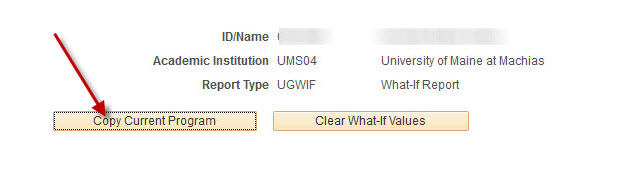
OR
Enter values to be included in the scenario.
Options for Setting up the What-If scenario:
- Select different academic program, adding/removing academic plans (majors/minors), adding/removing academic sub-plans (concentrations)
- If the current program was copied, check the “Plan What-If Data” section for multiple rows indicating the student has more than academic plan. Use the “View All” link to see all plan data. Remove rows with the plans not be used for the What-If report being created by selecting the corresponding minus button.
- Select a different requirement term to use a different catalog year.
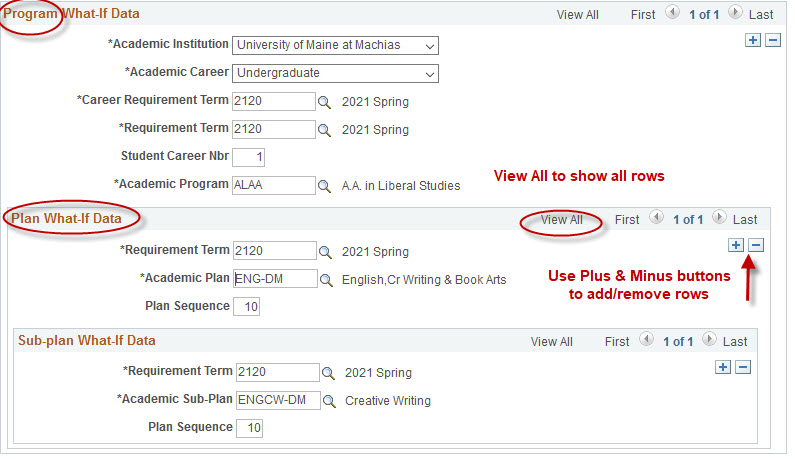

Once the desired options for the What-If scenario are entered, select the OK button at the bottom of the page to return to the Report Request page.
Select the Process Request button.
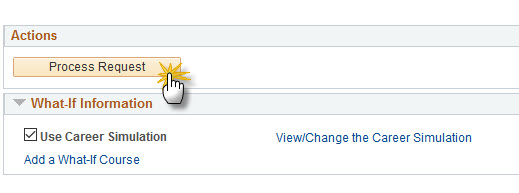
The generated report results will be based on the scenario options provided.
Click here for more information on reading the report which is available on the Office of Student Records website.
