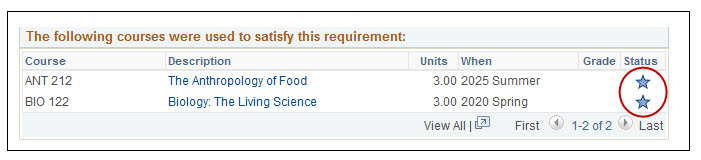The Planner Advisement Report (for advisors)
The Planner is a tool available in the MaineStreet Student Center that helps with planning for enrollment in future classes. The Planner is built by the student and consists of a list of the courses that will be taken during their academic career toward earning their degree. The courses can be organized by term so when enrollment time arrives, the Planner can be used to find sections of courses included in the Planner that are offered for the term and then add them to the Wish List.
Once a student builds their Planner, advisors can view the courses that have been selected. A student’s Planner can be accessed via the Advisor Center or the Student Center. In addition, a version of the Degree Progress Report may be generated by the Advisor which would include the courses the student as placed in their Planner.
Important to Note
Although the Planner Report uses the same degree requirements as the Degree progress Report, the Planner Report is not a substitute for the Degree Progress Report. It is intended for planning purposes only to simplify the process for enrolling for classes. Best practice is to remove courses from the Planner once enrolled. This will prevent duplication of information on the Planner Report.
To view the Student Planner from the Advisor Center:
- Navigate to the Advisor Center:
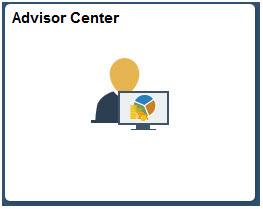
- Open the **Student Details** drop down list next to the student’s name and select “Student Planner”.
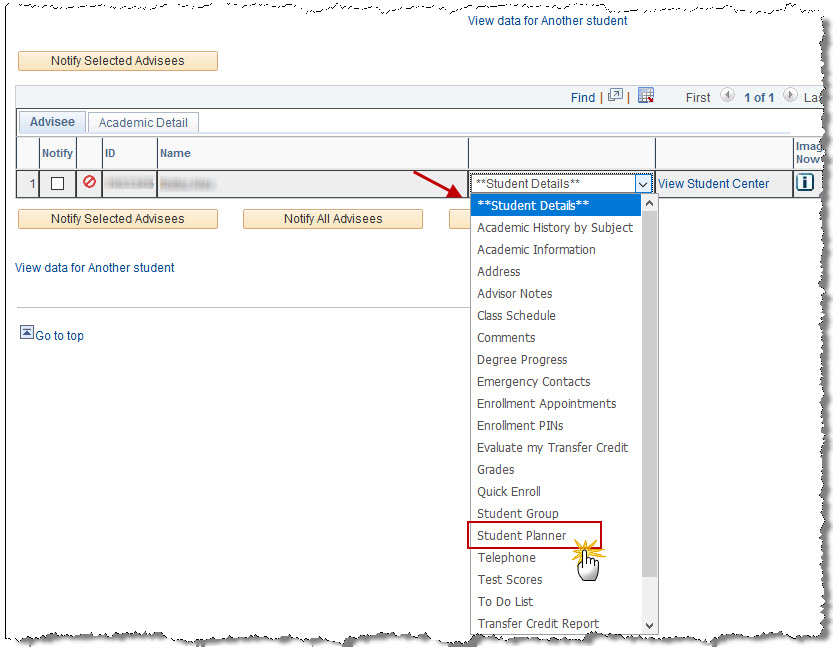
Features of the Planner:
- View the details of the requirement being met by taking the course by selecting the information icon.
- If a planned course has a pre-requisite, use the “yes” link to view the course details enabling a view of the pre-requisite information.
- Use the View Class Sections button to see the sections offered for the term in which the course has been assigned in the Planner.
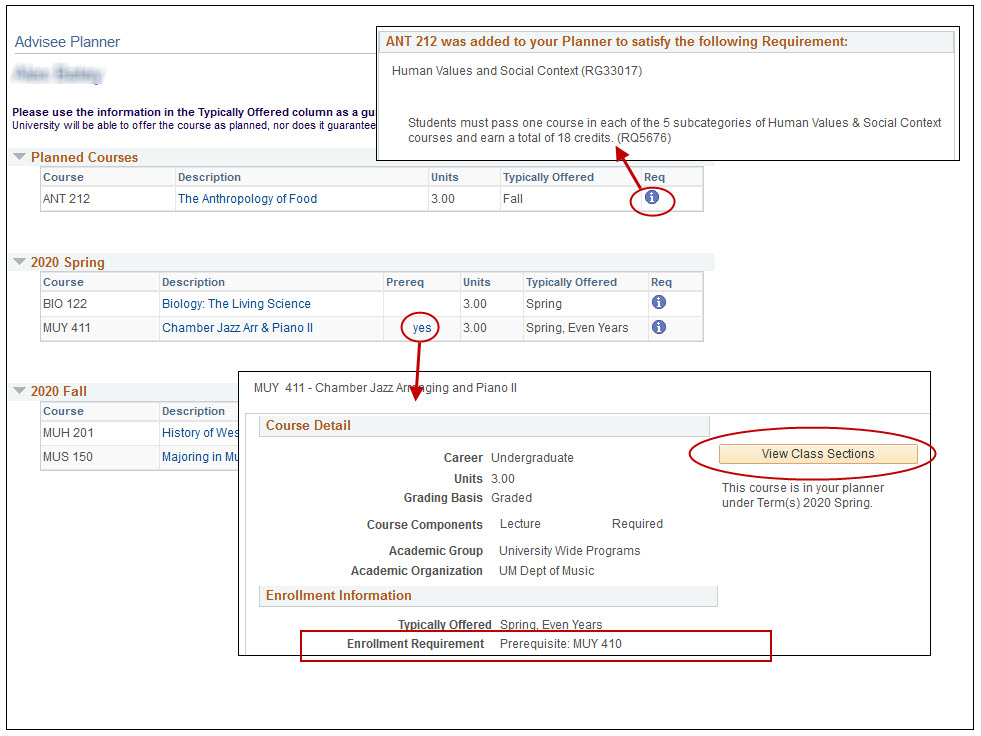
Below are instructions on how advisors can access the What-If Academic Advisement Report. Note: This report can be run when the Degree Progress Report is otherwise unavailable for inactive/suspended students.
Generating the Planner version of the Degree Progress Report:
MaineStreet navigation:
Main Menu > Academic Advisement > Student Advisement > Request Advisement Report
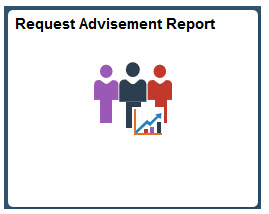
- Enter values to create report:
- Select “Add a New Value” tab
- Enter Student ID
- Enter “UMPLN” Report Type
- Select “Add” button
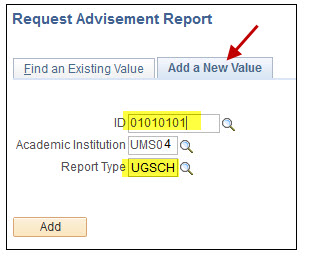
- Select the Process Request button.
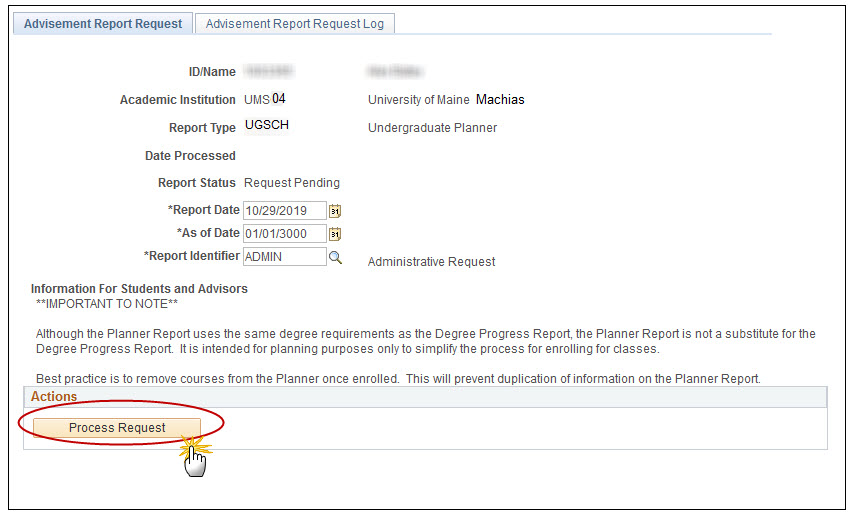
- The report generated mirrors the Degree Progress Report but differs in that the courses that are in the Student Planner are included. These courses are designated with a star icon.