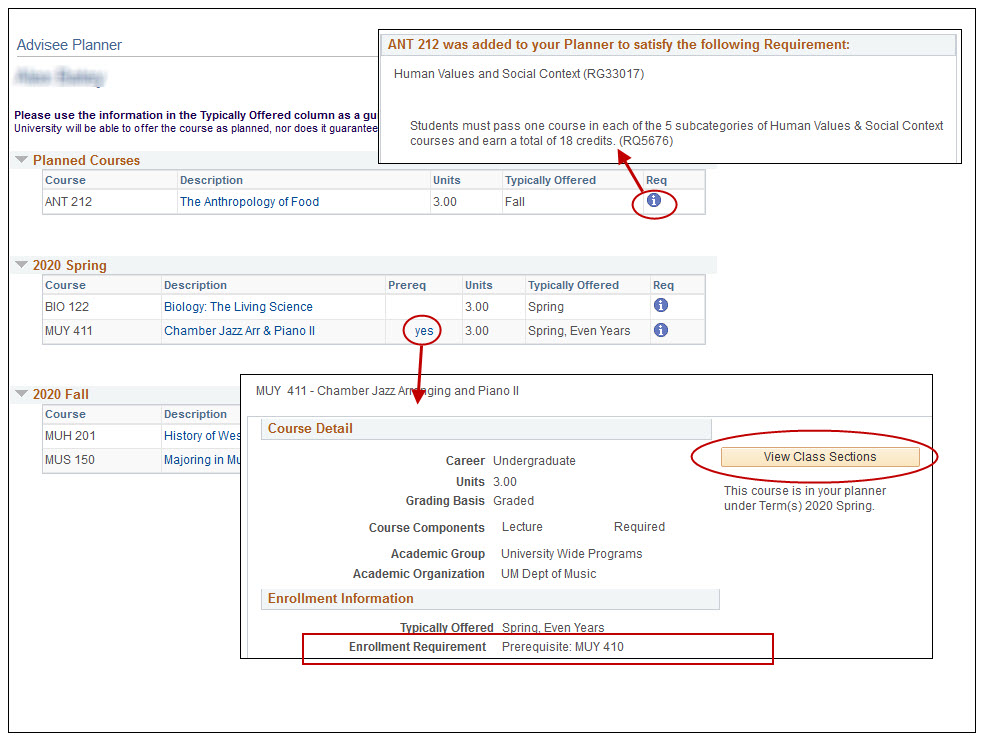The Planner
The Planner is a tool available in the MaineStreet Student Center that helps with planning for enrollment in future classes. The Planner is built by the student and consists of a list of the courses that will be taken during their academic career toward earning their degree. The courses can be organized by term so when enrollment time arrives, the Planner can be used to find sections of courses included in the Planner that are offered for the term and then add them to the Wish List.
Important to Note
Although the Planner Report uses the same degree requirements as the Degree progress Report, the Planner Report is not a substitute for the Degree Progress Report. It is intended for planning purposes only to simplify the process for enrolling for classes. Best practice is to remove courses from the Planner once enrolled. This will prevent duplication of information on the Planner Report.
Building the Planner
Access the Planner from the MaineStreet Student Center using the Planner link available under the Academics section of the Student Center:
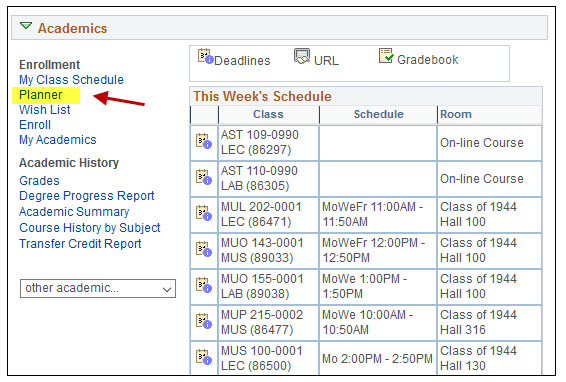
There are two options available for building the Planner.
Select courses from the full list of courses in the catalog.
OR
Use the Degree Progress Report that lists the courses as prescribed by the degree requirements.
Using the Plan By My Requirements option provides the most benefit.
Building the Planner using Plan By My Requirements (available for degree-seeking students only):
- Select the Plan By My Requirements button to display a version of the Degree Progress Report
- View the information for the requirements not yet satisfied and identify a course to be added to the Planner
- Select the hyperlink for the Course Description (title) and view the course details
- Select the Add to Planner button
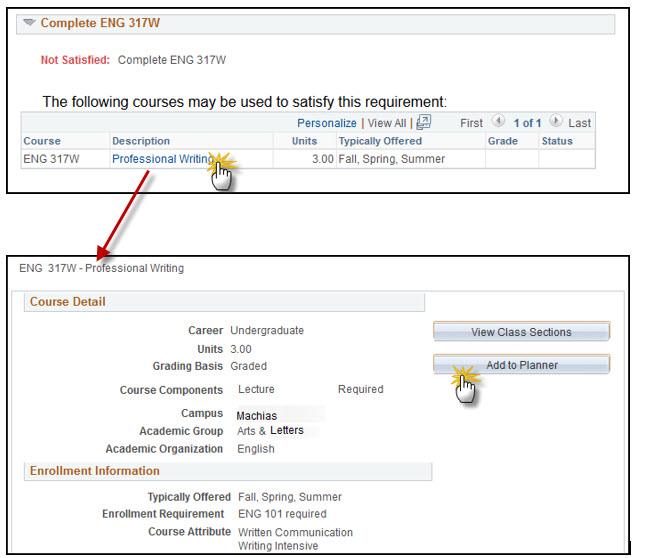
Building the Planner using Browse Course Catalog
- Select the Browse Course Catalog button
- Search for courses by subject area – use the alphabet index to navigate directly to subjects beginning with a specific letter
- Select the subject code to expand the list and view all courses. Select the Course Description link or course number to view course details.
- Mark the desired courses and select Add to Planner
>NOTE: Please use the information in the Typically Offered column as a guide. The pattern identified for the course does not guarantee that the University will be able to offer the course as planned, nor does it guarantee that it will be available at all campus locations.
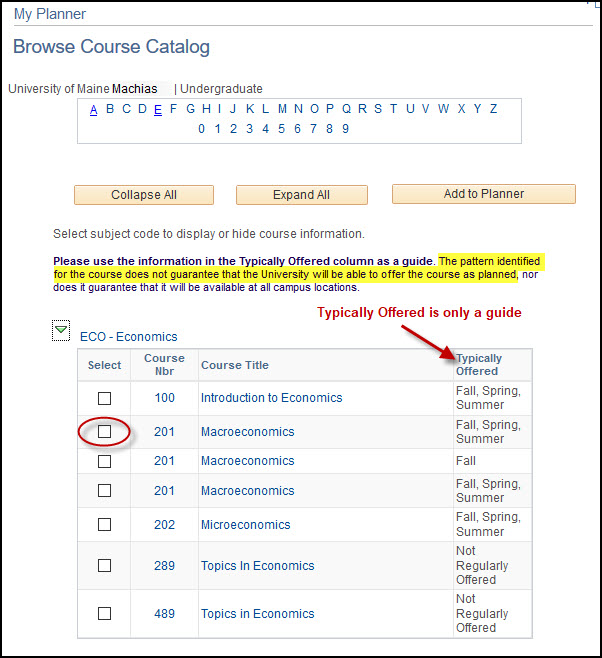
Organizing Courses in the Planner
The courses in the Planner can be assigned to a specific term. This makes it easier to find sections offered for a term in preparation for enrollment.
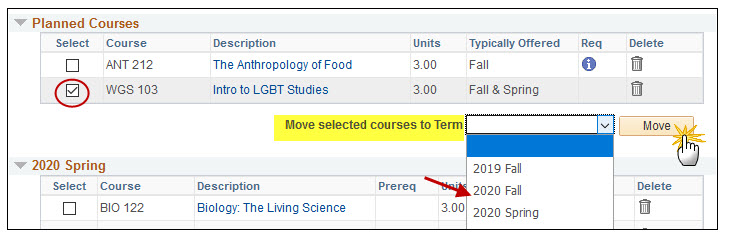
Creating the Wish List using the Planner
Access the Wish List using the Wish List link in the Student Center (also available via the Planner and Enroll links)
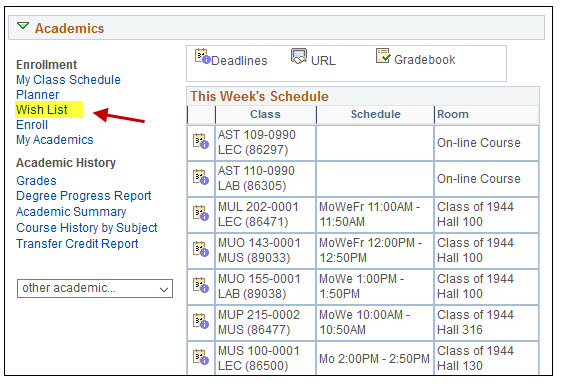
Select the appropriate term
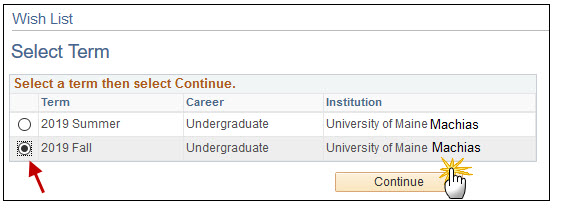
Under the “Add to wish List” section, select the My Planner option and select the Search button
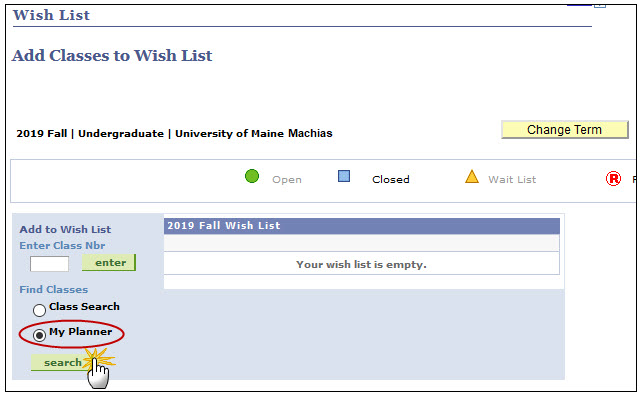
Select a course from the Planner to be added to the Wish List
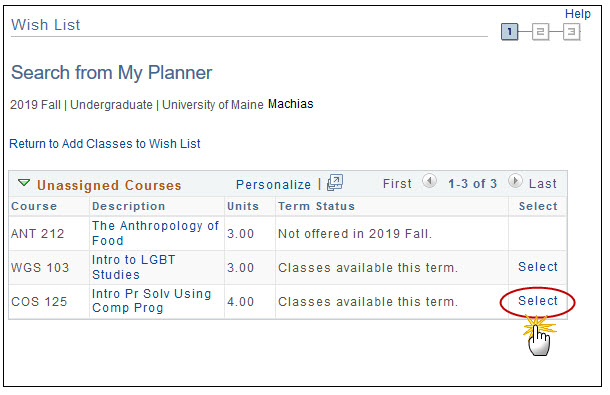
Review the list of available sections of the course and select a section
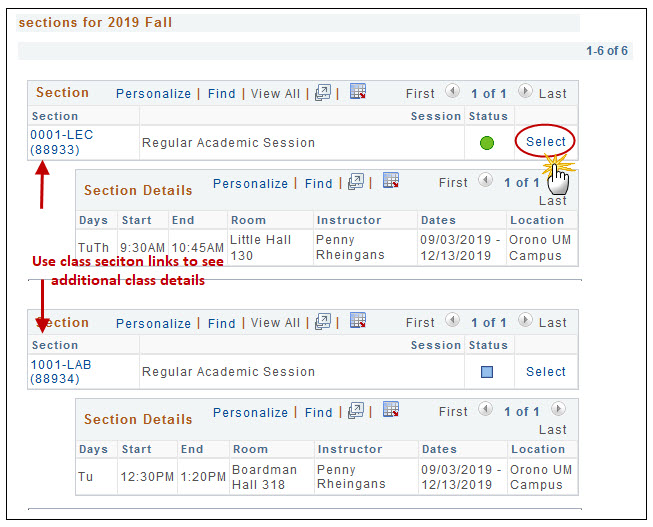
Select Next to add the section to the Wish List
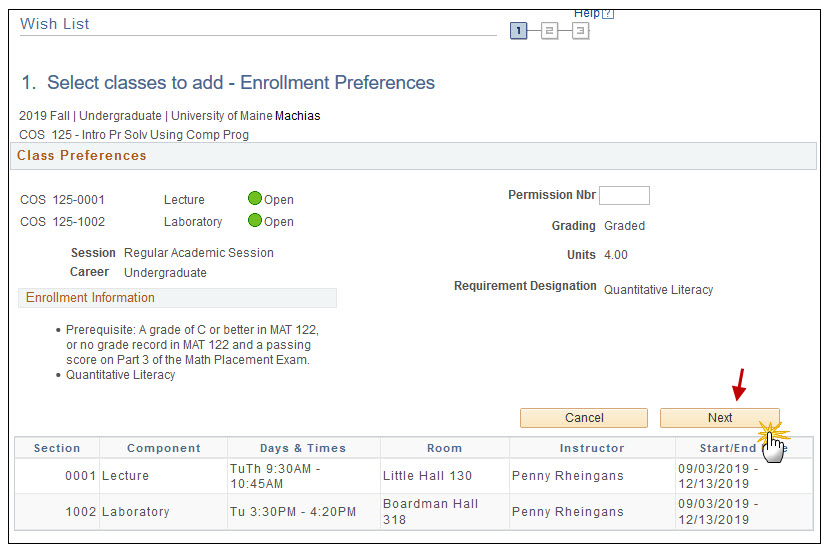
The confirmation message appears!
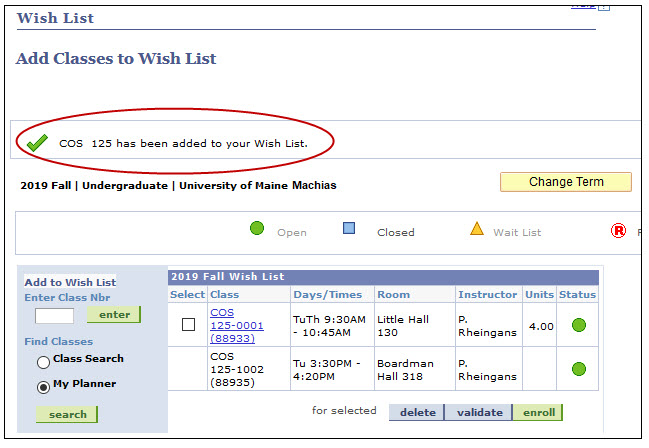
Additional features of The Planner
- Courses on the Planner are identified on the Plan By My Requirements Report.
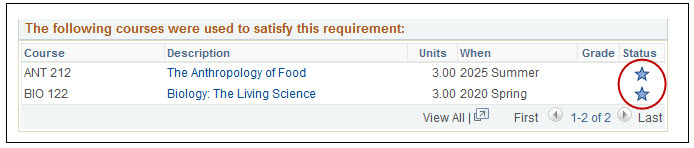
- View the details of the requirement being met by taking the course by selecting the information icon.
- If a planned course has a pre-requisite, use the “yes” link to view the course details enabling a view of the pre-requisite information.
- Use the View Class Sections button to see the sections offered for the term in which the course has been assigned in the Planner.